Chapter 8. External tools
Sometimes, when you notice a problem with a node monitored by SysOrb, you want to invoke a tool on that machine, e.g. telnet to a router, or open a remote desktop on a server. As SysOrb already knows the dns-name/ip-address of the machine, you should not have to enter that again.
If you are viewing the SysOrb web interface through Microsoft Internet Explorer, and have the Microsoft Java VM installed, then you can actually launch you favorite tools with all the parameters to connect to the node causing problems using only a few clicks.
To enable this, you must first go to your preferences, and enable "Use java for tool selection". To do this click , find yourself and click , select . Make sure that "Use java for tool selection" is enabled, and click .
When you have enabled this preference, you can click on , now you will be asked if you trust Evalesco before the browser will run the Java Applet. For now you just click , in Section 8.1 it will be explained how you can avoid seeing this message again.
You should now notice buttons labelled to the right of the screen, one next to each node in the overview. If you do not see these, please make sure that there are at least one node in the domain you are viewing, and that the Microsoft VM is installed.
You can now click next to one of the nodes. Now you will see a list of tools, initially consisting of only "Telnet". You can launch telnet by double clicking on it.
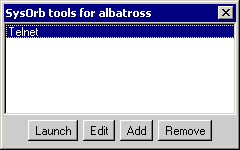
You probably want to use other tools besides telnet. By clicking you can configure additional tools. The only requirement is that the tool can be launched from the command line.
You probably want to try it in the command line, just once, to make sure you know exactly how the tool expects to get the dns-name/ip-address of the node it should connect to. For instance Putty can be lauched by writing: putty -ssh server.mycompany.com
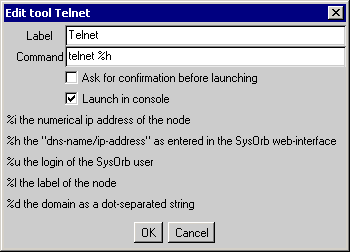
When you know the exact command to use you can fill out the fields.
-
Label: This is just used for showing on the list of tool, pick any name for your tool.
-
Command: This is the command, that should be executed to launch the tool. In order for a tool like telnet to work for all nodes in SysOrb, you must tell SysOrb where on the command line, the actual dns-name of the node should be inserted. This is done by writing %h somewhere in this field.
-
Ask for confirmation before launching: If some of your tools could potentially be dangerous, you probably want to enable this. If checked SysOrb will show an "Are you sure" dialog before actually launching the tool.
-
Launch in console: If the tool opens its own GUI window, you do not need to activate this, if it is a command line tool like telnet of ftp you must activate this.
The list of tool is stored on the machine running the browser. If you use the web interface from multiple machines, you will be able to have separate tool configurations, corresponding to the tools installted on each machines.
8.1. Avoiding security warnings
In order to avoid being warning about potentially malicious web code every time you open you browser on the SysOrb web interface, you need to install the Evalesco CA Certificate as a Trusted Root Certificate.
This is very easy, download the file ftp://ftp.evalesco.com/cert/evalesco_ca.cer, and double click it. You will now be asked if you want to install the certificate, just answer yes to all the defaults.
Now hit refresh in your Internet Explorer while holding down the ctrl-key. You should now again be asked if you trust Evalesco, (if not close every Internet Explorer window, and log into SysOrb again.) This time however, there should be a checkbox reading something like: "Always trust content from Evalesco A/S", check that and click .
Once this is done, Internet Explorer should stop warning about the certificate being untrusted.