4.6. NodeClasses
SysOrb allows you to group nodes across domains. The groups are called NodeClasses. A node may belong to multiple NodeClasses.
Belonging to a NodeClass may have various implications for a Node. It may associate a descriptive icon to the Node, e.g. all Nodes belonging to the "Microsoft Windows" NodeClass will have the familiar icon. It may also imply a number of Checks automatically being set up on the Node. This is the most powerful use of NodeClasses, it allows one to only have to set up the required checks once for each group of identical Nodes, and to easily modify the configuration afterwards.
SysOrb comes with a number of pre-defined NodeClasses, that you can use as you see fit. You can define more NodeClasses yourself, and you can even modify or delete the pre-defined NodeClasses if you like. Mind however, that the pre-defined NodeClasses contain carefully crafted detection rules, which allow SysOrb to automatically put new or existing nodes into appropriate classes.
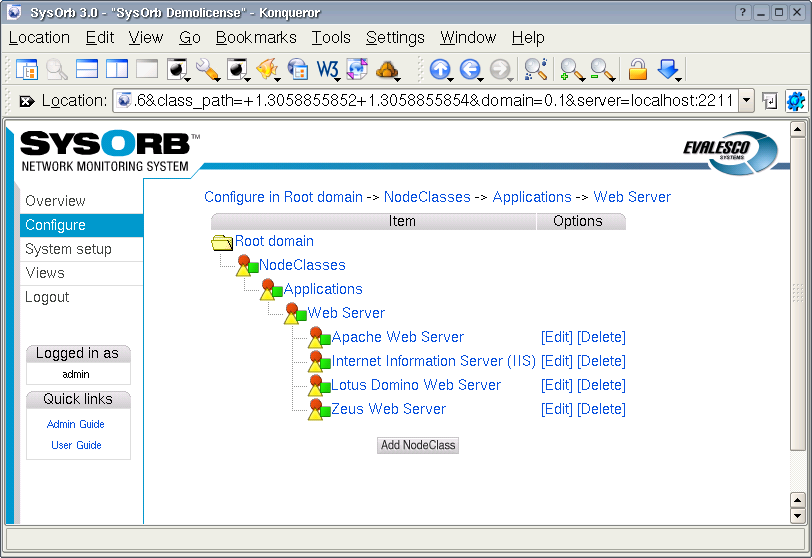
4.6.1. Sub-classes (inheritance)
The pre-defined NodeClass "Web Server" is supposed to contain all nodes running a web server of any sort. Another NodeClass is "Apache Web Server" which should contain all nodes running that particular application. Of course, any node belonging to "Apache Web Server" should also belong to "Web Server".
This relationship between the NodeClasses is declared by making "Apache Web Server" a sub-class of "Web Server", we equivalently say that "Apache Web Server" inherits from "Web Server", and that "Web Server" is a base class to "Apache Web Server". It means that any Node belonging to the "Apache Web Server" class implicitly also belongs to the "Web Server" class (and any classes from which "Web Server" inherits.) This will cause any Check templates in the "Web Server" class to be inherited to the "Apache Web Server" class, and thus apply to nodes belonging to the "Apache Web Server" class. The "Apache Web Server" class can add more check templates and/or override some of the generic web server checks.
4.6.2. Associating NodeClasses to a Node
To set the NodeClasses to which a node belongs follow these steps:
-
Select to the left in order to goto configure mode.
-
In the tree that appears, browse the domain hierarchy to find the Node in question, and click next to it.
-
Click (right below the button.)
-
You should now be able to browse all avaiable NodeClasses to the left, while checking the wanted NodeClasses and selecting them by clicking the right-arrow in the vertical bar.
-
When you have selected all the NodeClasses you want, click .
Immediately after assigning the Node to some NodeClasses, SysOrb will check to see if the NodeClasses define any check templates, and in case they do, apply them to the Node.
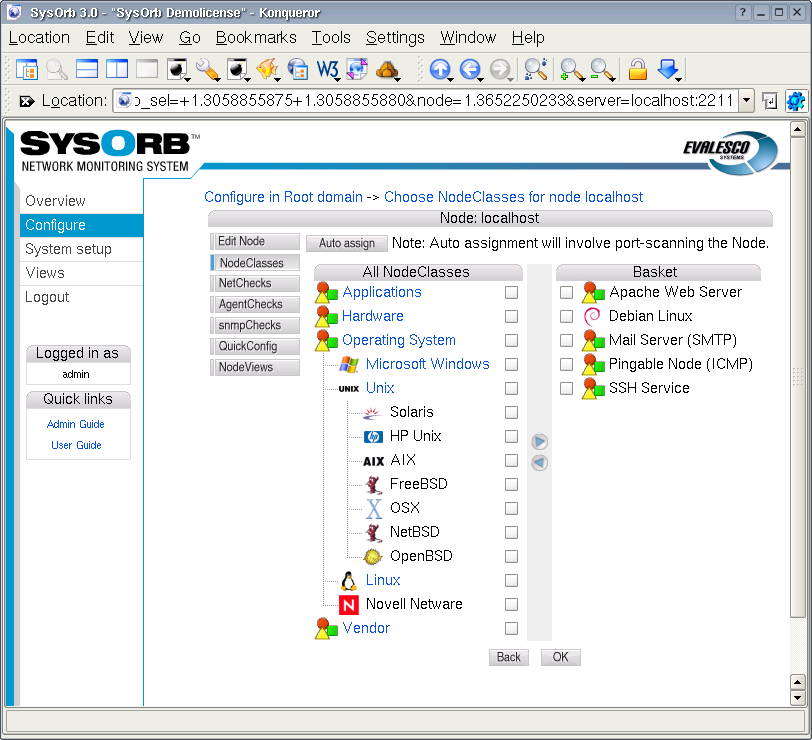
Caution: Should you ever dis-associate a node from a NodeClass wich have check templates, then the checks will immediately be deleted from the node. Setting all of them up again requires no more effort than associating with the NodeClass again, but the historical data will be lost. That means you should be careful when changing the set of NodeClasses to which a node belongs, once checks are set up and have been so for a while.
4.6.3. Creating / Editing NodeClasses
To add your own NodeClasses, or edit/delete existing ones, click and go to the root domain (or a subdomain, if you want your new class to only be visible within that domain and its subdomains.) Then click on the item named NodeClasses, to expand it and see the root NodeClasses.
If your new NodeClass is completely unrelated to the existing classes, e.g. you want to make NodeClasses "1st floor", "2nd. floor", etc. to track the physical location of the Nodes. Then you probably want to create a new root NodeClass called "Floors". You do that by clicking while viewing the root NodeClasses, and filling out the form. You should check the field Abstract for a root class like "Floors". That will prohibit nodes from belonging to "Floors" directly, allowing the nodes to belong to sub-classes of "Floors" only.
Probably most of the time your new NodeClasses will belong somewhere in the existing class hierarchy. If you for instance would make NodeClasses for various releases of your operating system, then these classes should be sub-classes of the existing NodeClass for (any release of) that operating system. To create on of these these, you should browse the NodeClass hierarchy finding for instance the "FreeBSD" class, and clicking to create an "FreeBSD 4.3" sub-class.
When creating or editing a NodeClass, your can fill in the following fields:
-
Name: A short name of the NodeClass. This name will be shown in connection with any node belonging to the class, so please select a name that properly describes a node belonging to this NodeClass.
-
Abstract: If you check this field, then no nodes will be allowed to belong to this class directly, (they can still belong to this class indirectly, by belonging to a non-abstract sub-class of this NodeClass.) This field is set for the predifined classes "Operating Systems", "Applications" and more, as it makes no sense for a node to belong to "Operating Systems", but it makes perfect sense for a node to belong to the sub-class "Microsoft Windows".
-
Information URL: Here you may provide an URL link to some resource relevant for nodes belonging to this class. This link will be accesible from the Node Info subpage of any node belonging to this class.
-
Description: This field is for an description of which nodes should belong to this class.
-
Auto-promote: This field has effect when SysOrb is assigning NodeClasses to nodes during auto-discovery. If SysOrb determines that a node should belong to the base classes of this one (the classes from which this one inherits), and this class is marked auto-promote, then SysOrb will "promote" the node into belonging to this NodeClass. This feature may seem odd, but it is very useful if you for instance want slightly different web server classes for each SysOrb domain, (e.g. on for IntraWeb servers and one for internet accesible web server.) Both are detected by the fact that they respond on port 80, but they reside in the "Internal" and "Internet" domains respectively. By creating two new NodeClasses one in the "Internal" domain and one in the "Internet" domain, both inheriting from the standard web-server class, and both having auto-promote enabled, SysOrb will automatically assign the right class during auto-discovery, depending on in which SysOrb domain the auto-discovery is performed.
-
PNG Icon: If you want all nodes belonging to this class to have a common icon, then you can optionally upload a 24x24 pixel PNG image here. SysOrb does not accept gif, jpg, ico, or any other image format besides png. If your image processor does not support the png image format, then you may visit http://www.libpng.org/pub/png/ for a list of tools to create png images.
4.6.4. Check templates
This is the most powerful feature of NodeClasses. You are able to specify that all nodes belonging to a particular NodeClass should have a number of checks automatically set up. This is not a one time duplication, like the node copying feature which is also available in SysOrb. Instead checks on all nodes belonging to a NodeClass is continually kept up-to-date with the check templates from the NodeClass.
Even though a node has checks set up according to some check templates from a NodeClass, you are still able to manually configure more checks on that node. If you later modify the NodeClass template checks, then these modifications will be propagated to the appropriate checks, leaving the manually configured checks untouched.
If a node is member of multiple NodeClasses, it will receive the union of all checks configured in the NodeClasses. E.g. you have an "Apache web server" class with a template HTTP check and a "Postfix mail server" class with a template SMTP check, then one server which runs both of the applications will naturally belong to both NodeClasses, and automatically have both the HTTP and the SMTP check configured.
Before you can set up check templates for a NodeClass, you must have at least on node belonging to the NodeClass. Preferably you should have associated all of the intended nodes to the NodeClass, before configuring check templates, as that will allow SysOrb to compose the complete set of available checks for the affected nodes.
You configure check templates by clicking Edit next to a NodeClass, and selecting in the menu.
Then you will be presented with a tree containing all NetChecks, SnmpCheck and AgentChecks available on any of the nodes belonging to the NodeClass. You may browse the tree and configure any of the checks, just as if you were configuring checks for a single node. These configurations will have immediate effect on all nodes belonging to the NodeClass.
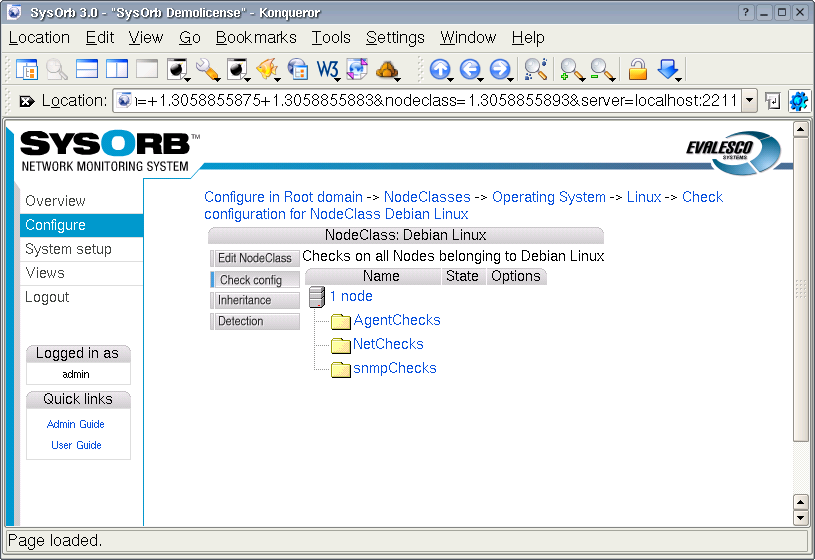
Some checks come in a group of similar checks. E.g. the filesystem free space AgentChecks or the SnmpChecks in the group ifTable. With NodeClasses you can configure all checks in such a group at once. This beats the QuickConfig feature in the way that it is not a one time duplication, but checks on the node are continually kept up-to-date with the check templates from the NodeClass. If the node is later re-scanned, and more checks appear in the group (e.g. an extra disk driver or new switch ports,) then these checks are instantly set up according to the NodeClass templates.
You configure all checks in a group by browsing into the "All entries" folder, which appear at the very bottom of groups like "FS free space" and "ifTable".
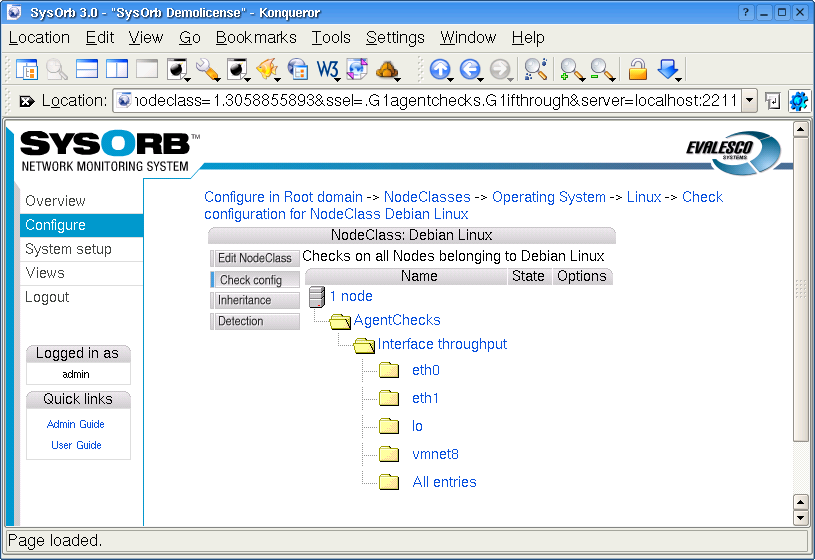
4.6.4.1. LogChecks and NodeClasses
You may want multiple NodeClasses to contribute with rules to the same LogCheck. The most obvious example is the windows Event Log. The "IIS" NodeClass, the "Exchange" NodeClass, the "Print Server" NodeClass, and the "Windows" NodeClass itself all would like to add some rules to the Event Log check.
If you simply configure a check template for an Event Log LogCheck in all of the NodeClasses, then you get a NodeClass configuration conflict. Just as if you configure any other check like (e.g. CPU Idle time) in multiple NodeClasses, and a node happen to belong to more than on of these NodeClasses. SysOrb simply does not know from which NodeClass it should take the configuration.
To work around this limitation, you should use parasitic Forward LogChecks. Parasitic LogChecks works by "stealing" the log entries from a host LogCheck. I.e. each time an entry arrives to the host LogCheck, the entry is first run through all the rules of the parasite LogCheck, only if none of these rules match will the entry run through the rules of the host LogCheck.
Back to the Event Log example. The recommended way to set up the NodeClasses in that case, is to configure the Event Log check itself in the "Windows" NodeClass (and only in the "Windows" NodeClass.) The other NodeClasses, which wants additional rules put into the Event Log check, should do so by means of a parasitic Forward LogCheck on the Event Log check.
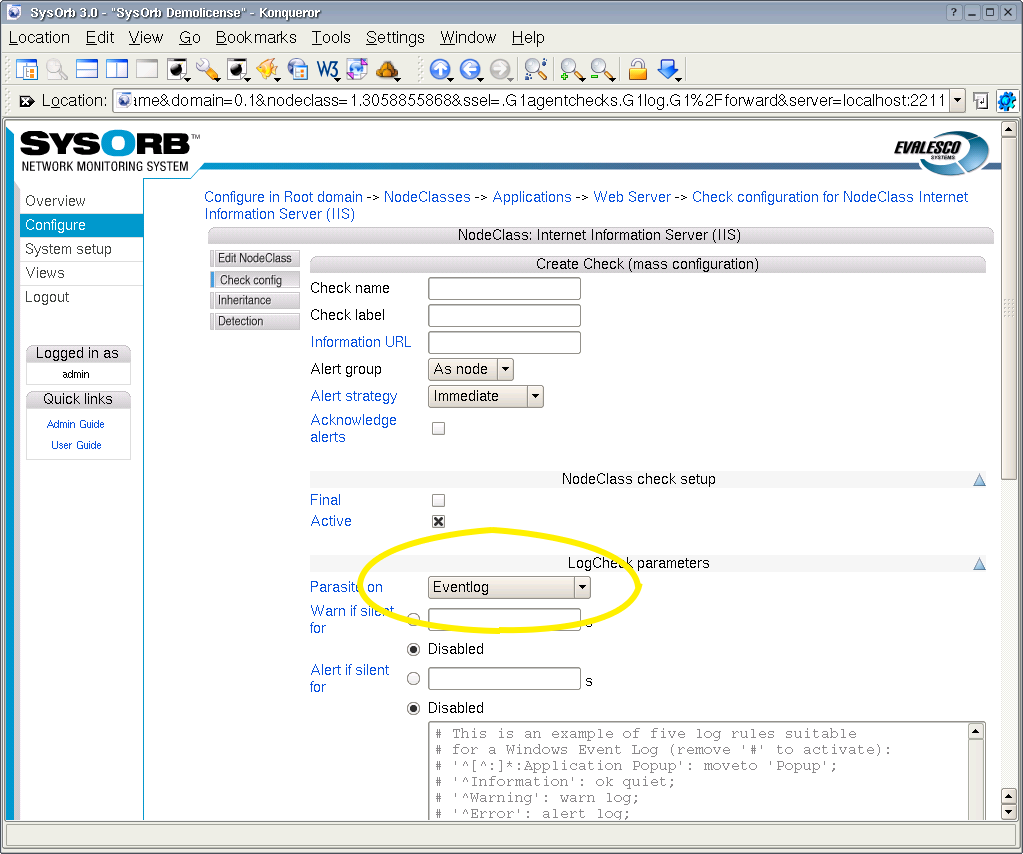
4.6.5. Detection rules
During auto-discovery (see Chapter 5) SysOrb is able to automatically assign the newfound nodes to appropriate NodeClasses. To enable this, each NodeClass may have a number of detection rules, which basically states, that if the node behaves in a certain way during auto-discovery, then it should belong to this NodeClass.
There are a number of detection rule types:
-
Can connect to port: With this rule type, you specify a port number, and the rule matches if the node responds to TCP requests on that port. Example: If you are creating a NodeClass "Microsoft SQL Server", then you can make a rule stating that any node responding on TCP port 1433 should belong to this class. (As 1433 is the port used by the Microsoft SQL server.)
-
SMTP / POP3 / IMAP / FTP Greeting: These four types of rules exploits the fact that accoring to the four aforementioned protocols, the server has to send a greeting message, before the connecting client may send the first request. During auto-discovery SysOrb sends no requests, but it still records the greeting sent by the server. This greeting message is matched against the pattern given for the detection rule in the form of POSIX regular expression.
For more information about regular expressions, please consult http://www.opengroup.org/onlinepubs/007908799/xbd/re.html
-
HTTP: This type works just like the above, but matches the pattern again the reply from the server. The requested page is "/" ie. the root page of the server, which most often is "index.html".
-
Is pingable: This type of rule has no parameters, and simply matches if the node responds to ping (ICMP echo) requests.
-
Has DNS service: This type of rule has no parameters, and simply matches if the node responds to DNS requests on UDP port 53.
-
SNMP OID prefix: Every SNMP agent has an number sequence (OID) which identifies the vendor and exact type of the SNMP agent. This number sequence consists of a subsequence identifying the vendor, followed by a subsequence chosen by the vendor to identify the particula model/type of SNMP agent. For instance: an HP ProCurve 4104GL Switch identifies itself by the following OID: 1.3.6.1.4.1.11.2.3.7.11.27 . In this case 1.3.6.1.4.1.11 is allocated to HP, and 2.3.7.11.27 is the sequence chosen by HP to identify the particular ProCurve switch.
When setting up this type of rule, you should enter an OID prefix, which for instance could be 1.3.6.1.4.1.11 . The rule will match if the node responds to SNMP requests, and the OID returned by the SNMP agent on the node starts with the given prefix. That means that any HP device will be matched by the above example prefix.
-
Node info: If an SysOrb Agent has been installed on a node it will send back to the server some information about the Node ie. Node info. You can view this Node info by first viewing the Node and then select the Node info button. The pattern is matched against this Node info. Fx. you can detect a Linux OS by using the following pattern OS.Id.*Linux.
You configure detection rules by clicking Edit next to a NodeClass, and selecting in the menu.
4.6.6. Distributing standard NodeClasses
If you are a systems integrator or consultant dealing with multiple SysOrb installations, then over time you will probably refine your best practice into a set of NodeClasses with detection rules and check configuration templates.
You may want to transfer updated versions of these NodeClasses from your reference system to various SysOrb installations. This can be achieved using the XML export/import utilities mentioned in the SysOrb administrators guide.
You can export all NodeClasses from the root domain of a SysOrb server with the following command:
sysorb-exporter -l admin -I NodeClass+ -f bestpractice.xml
You can later import these NodeClasses into another SysOrb server with the following command, which will overwrite existing nodeclasses with the same name as the ones in the XML file:
sysorb-importer -l admin -f bestpractice.xml
For further instruction on how to use the XML tools, please consult the SysOrb administrators guide.